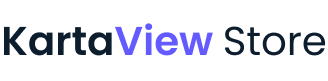KartaLink Frequently Asked Questions
1. What is KartaLink?
KartaLink is a mobile application designed to enhance your driving experience by providing features such as real-time monitoring, video recording, and cloud storage for your vehicle's footage.
2. How do I log in to the KartaLink app?
To log in to the KartaLink app, simply open the app and use your Google or Apple account credentials to sign in.
3. How can I connect my mobile app to the KartaLink board?
To connect the KartaLink app to the KartaLink board, ensure that both devices are within range of each other, and then follow the pairing instructions provided in the app.
4. Can I set up a Wi-Fi network for the KartaLink board using the KartaLink app?
Yes, you can set up a Wi-Fi network for the KartaLink board through the KartaLink app. Simply navigate to the Wi-Fi settings section and follow the instructions to configure the Wi-Fi network.
5. How does recording work in the KartaLink app?
The KartaLink app allows you to record video footage using cameras installed in your vehicle. Simply enable the recording feature within the app, and the cameras will begin capturing video data.
6. Can I record audio along with video footage using KartaLink?
No, KartaLink does not support audio recording in addition to video footage.
7. How is the recorded footage stored?
Recorded footage is typically stored locally on a storage device within your KartaLink board, such as an SD card or onboard storage. KartaLink may also support cloud storage options for storing recorded footage remotely.
8. What is automatic uploading, and how does it work?
Automatic uploading is a feature that allows recorded footage to be transferred from your vehicle's storage device to a remote server or cloud-based storage service automatically. This ensures that your footage is backed up and accessible even if your vehicle is damaged or stolen.
9. How do I configure automatic uploading in KartaLink?
To configure automatic uploading in KartaLink, connect your KartaLink board to the mobile app and simply set up your Wi-Fi connection.
10. When footage is uploaded?
Your footage is being uploaded when you are connected to a Wi-Fi network.
11. What happens if my vehicle loses internet connectivity during uploading?
If your vehicle loses internet connectivity during uploading, KartaLink will typically pause the upload process and resume it once connectivity is restored.
12. Is there a limit to the amount of footage I can upload with KartaLink?
The amount of footage you can upload with KartaLink is unlimited. There are no restrictions or limitations.
13. How does the automatic uploading feature work?
The automatic uploading feature allows videos to be uploaded to the cloud automatically after driving and parking the car, provided that the configured Wi-Fi network is available.
14. How can I view and play footage recorded by my vehicle?
You can view and play footage recorded by your vehicle through the KartaLink app. Simply navigate to the "View&Play footage" section, where you can see uploaded drives grouped by time and play footage from all cameras along with the GPS trail.
15. Will I receive notifications when the KartaLink board storage is full?
Yes, you will receive push notifications when the KartaLink storage reaches 50% and 90% full. These notifications will help you avoid overwriting the oldest recordings and ensure that you don't miss any important footage.
16. How do I ensure that I receive push notifications from the KartaLink app?
To ensure that you receive push notifications from the KartaLink app, make sure that notifications are enabled for the app in your device settings.
17. Can I customize the threshold for storage full notifications?
At this time, the threshold for storage full notifications is set to 50% and 90%. However, we are continuously working to enhance the app, and custom notification thresholds may be available in future updates.
18. Where can I find help or support if I encounter any issues with the KartaLink app?
If you encounter any issues with the KartaLink app or have any questions, please visit our support page or contact our customer support team for assistance.